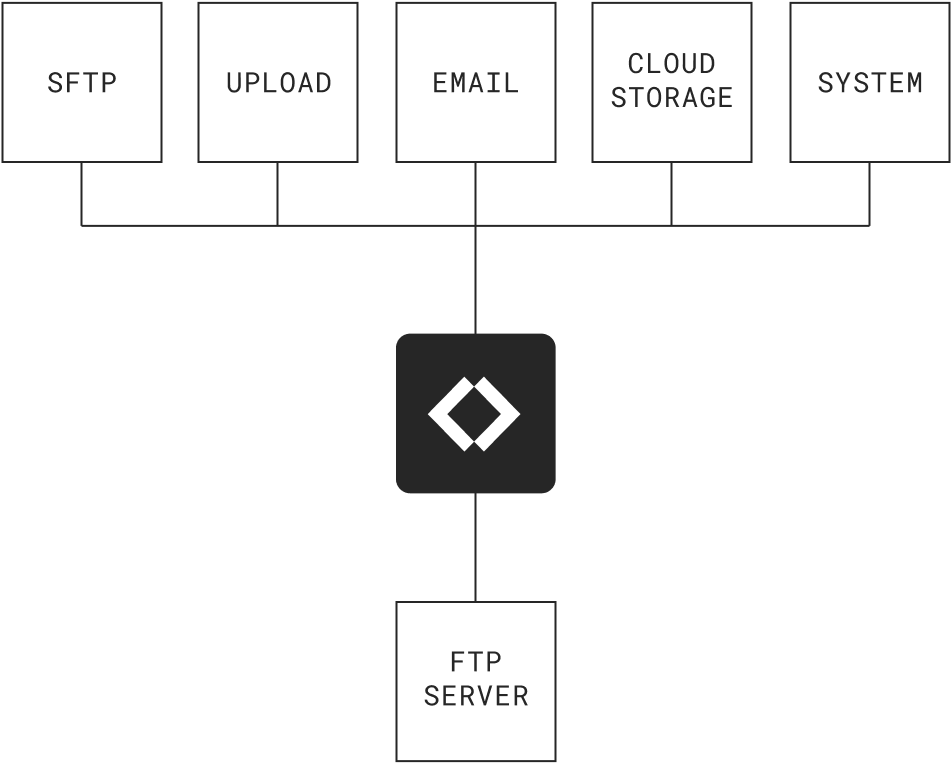
FTP Server Connector
Simple and secure file transfers with remote FTP Servers
Couchdrop can connect to remote FTP servers and add additional security to make transfers involving the normally unsecure FTP protocol more secure.
Instant access • 14 day free trial • No card required


“Couchdrop is very easy to setup and maintain. The solution just works. Once you hooked up your cloud storage and mounted it to an endpoint, all you need to do is give access to your SFTP users within the interface. That's it. You're done.”
“Couchdrop takes a legacy method of transfering files and puts a modern spin on it. I love how I can literally put an SFTP front end on basically ANY cloud storage platform. ”
“Couchdrop gives us the flexibility to use whatever back-end storage provider that we want. For example, we are using an S3-based service with immutability turned on, so we can support legacy protocols with the latest in data protection.”
“Couchdrop allows our newer tech stack based on real-time events to work with our customer's older tech stacks that are dependent on SFTP. Additionally, it's great that I don't have to manage an SFTP server, SSH keys, and training of our teams to interact with data we receive from our customers.”
File transfers from cloud storage to FTP servers
Directly transfer files between your cloud storage platforms and remote FTP servers without a temporary storage layer. Bridge connection gaps, increase transfer security, and remove manual steps when transferring files with partners, providers, or other external parties.
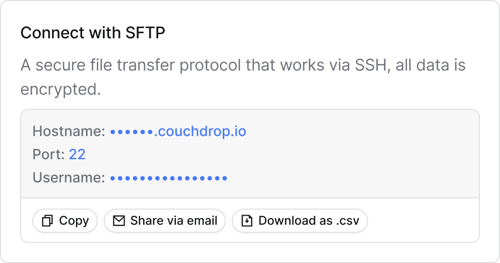
Simple file transfers for remote FTP servers
Connect to your partner’s servers using your Couchdrop cloud SFTP server to transfer files from any platform directly into the remote FTP Server. External parties can connect to your Couchdrop server via FTP/S using clients like FileZilla, Cyberduck, or WinSCP and transfer files from their server to yours or vice versa.
Secure file sending to remote FTP servers
Securely send folders or single files to your partner’s FTP server by generating secure sharing links. Each link can be configured with optional security settings like password, an expiration period, and one-time use, and you can require users to have a verified white-listed email to access the link and accept files into their server.
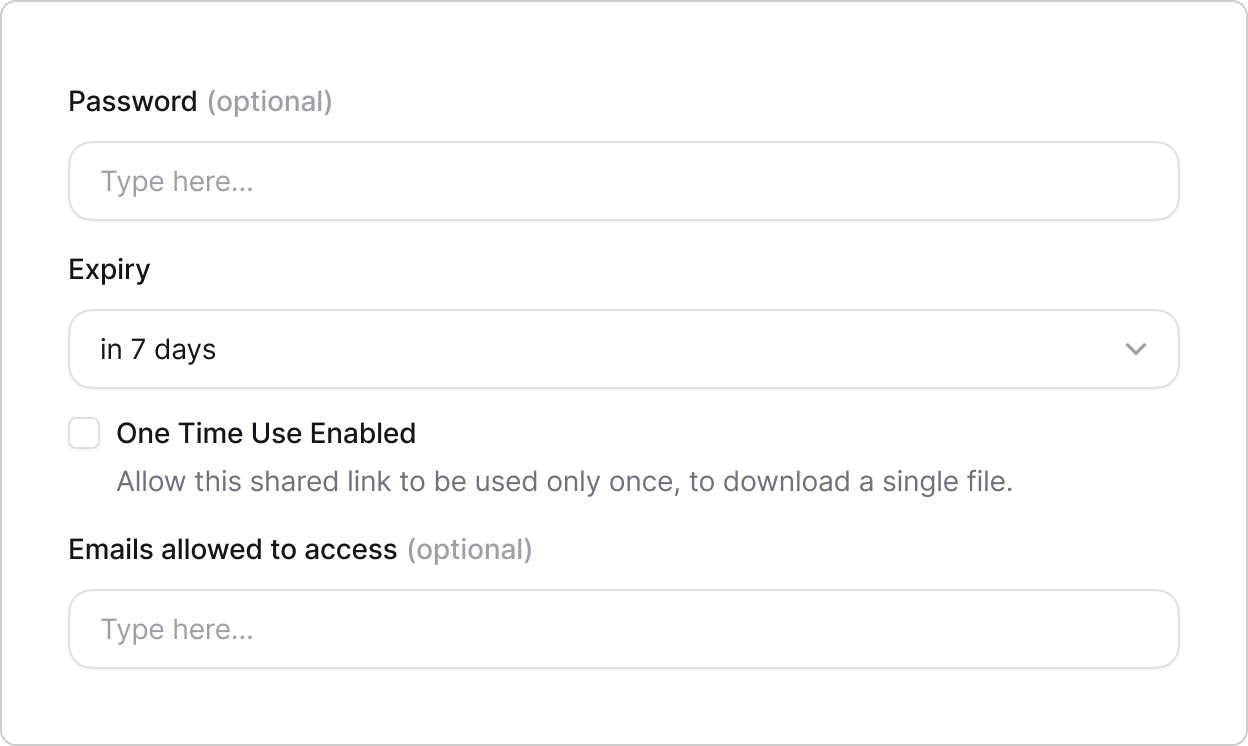
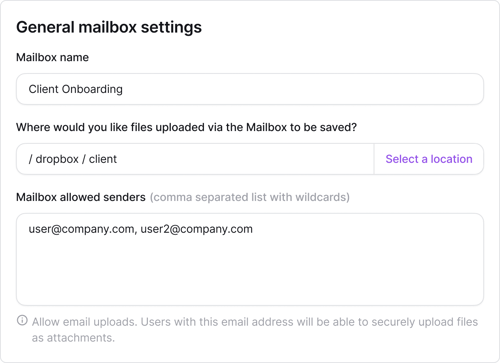
Email attachments to an FTP server
Create dedicated email addresses that automatically extract attachments. Update the recipient address in your automated systems to a mailbox address to email files directly from the system to a remote FTP server directory.
Automate file transfers involving remote FTP servers
Use automations to schedule transfers to and from remote FTP servers without manual steps. Build multi-step workflows and add file processing actions like renaming, encrypt/decrypt, and use event-based triggers or run automations on a schedule.
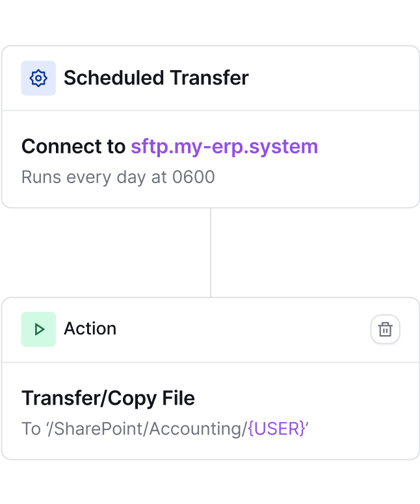
THOUSANDS OF ORGANIZATIONS SIMPLIFY AND SCALE SECURE FILE TRANSFERS WITH COUCHDROP








































Try an interactive demo
Connect to an FTP server using Couchdrop in our interactive demo
Frequently asked questions
How do you connect a remote FTP server to Couchdrop?
What information do I need to connect to a remote FTP server?
Can Couchdrop connect to FTP servers that don’t use the default port settings?
Can I connect using FTPS?
Can I connect multiple different servers in a single Couchdrop account?
Why Couchdrop?
Couchdrop is the simple, secure way to transfer files to and from remote FTP servers
Simplify transfer files with the cloud-native modern file transfer platform that is simple, secure, and easy to use.
Instant deployment with zero infrastructure
Forget about setting up servers, provisioning VMs, and managing complex job settings. Start transferring files in minutes with zero infrastructure management.
No temporary storage, no files stored
Couchdrop works as a pipe to securely move data from one platform to another with end-to-end encryption. There’s no temporary storage layer and Couchdrop never stores the files at any point.
Transfer from any storage platform
Couchdrop integrates with over 20 storage platforms, allowing you to directly transfer files securely to and from remote FTP servers and any cloud storage platform.
Disable FTP access
Disable FTP access for specific users to only the right people can connect to systems using FTP.



Secure by design with end-to-end encryption
- Continuous infrastructure scanning
- Enterprise-grade security controls
- No user files stored
Try the modern file transfer platform built for the cloud
Get instant access to Couchdrop with a 14-day free trial with no credit card or sales call required or book a personalized demo with our infrastructure experts