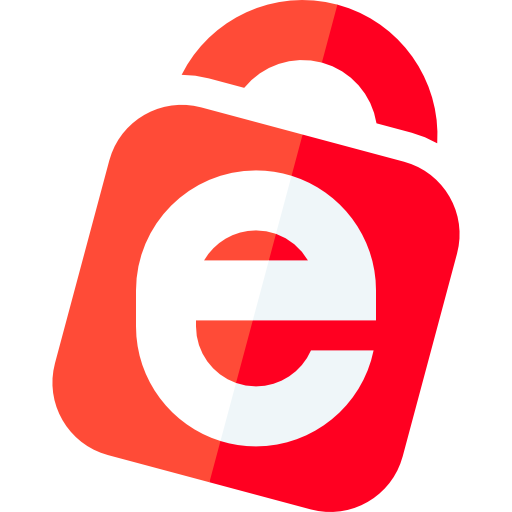Share Files
Simple and secure external file sharing for any cloud with Couchdrop
Shared links let you give clients, partners, and other external parties access to specific files or folders without giving them access to the storage platform in a simple, secure and auditable way.
Instant access • 14 day free trial • No card required
Thousands of private and public sector organisations simplify their b2b file sharing with Couchdrop








































How it works
Shared links with Couchdrop

Share files without losing control
Enable your team to easily share files with external users without compromising security.
- Easily share individual files or full directories from any of the 30+ supported storage platforms
- Update shared link access and security settings at any time.
- No Couchdrop account required for shared link recipients
Security controls baked in
Optional security controls add tight protection and ensure only the right people can access your files.
- Password-protect access to view and download files
- Set optional link expiration dates and one-time use restrictions
- Add email allow list to restrict access to specific emails

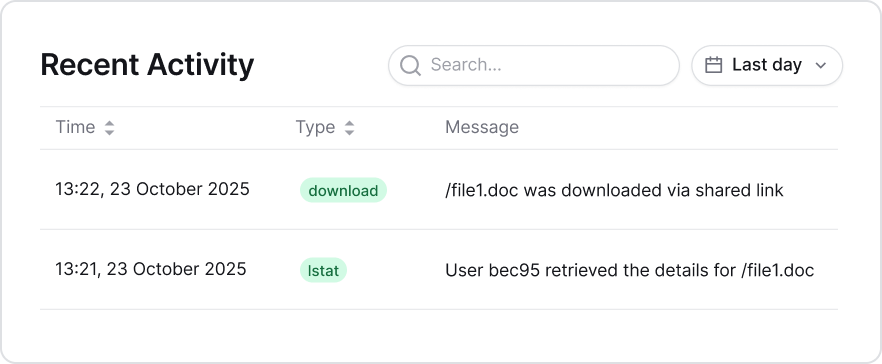
Full reporting and auditing
Accurate auditing and reporting are critical when sharing files externally. Couchdrop provides comprehensive reporting and detailed audit logs out of the box.
- Receive notifications on download
- Link access and downloads are recorded and auditable
- Integrate with popular logging and SIEM platforms
Share files from any storage platform without moving files or sharing storage account access
Why Couchdrop
A simple and secure way to share files with other organizations
Securely share files with complete control and no infrastructure overhead.
Security Controls Built-In
Ensure files are only accessible to the right people with layered protections. Password protection, email verification, two-factor authentication, single-use links, and expiry options are all built in.
Brandable access point
Customize the file sharing experience with a brandable download portal to maintain trust and reassure users that they’re in the right place.
Share Files from Your Cloud
Make collaboration with external parties simple and secure by directly sharing files and folders from any of our 30+ supported cloud storage platforms.
Complete visibility
Receive emails on download and view detailed access logs at any time to see information about who has accessed shared files.


“Couchdrop integrates seamlessly with our own cloud storage provider, creating instant efficiency gains for our internal employees while simultaneously making uploads simple & easy, with full security for our clients.”
“Couchdrop is very easy to setup and maintain. The solution just works. Once you hooked up your cloud storage and mounted it to an endpoint, all you need to do is give access to your SFTP users within the interface. That's it. You're done.”
“Couchdrop takes a legacy method of transfering files and puts a modern spin on it. I love how I can literally put an SFTP front end on basically ANY cloud storage platform. ”
“Couchdrop gives us the flexibility to use whatever back-end storage provider that we want. For example, we are using an S3-based service with immutability turned on, so we can support legacy protocols with the latest in data protection.”
“Couchdrop allows our newer tech stack based on real-time events to work with our customer's older tech stacks that are dependent on SFTP. Additionally, it's great that I don't have to manage an SFTP server, SSH keys, and training of our teams to interact with data we receive from our customers.”
Frequently asked questions
What’s the difference between a Send Link and a Share Link?
What happens when a link expires?
How do I add custom branding to my download portal?
Can I embed file-sharing links on my website?
Get instant access to the Couchdrop platform
Sign up to activate your free trial account with full platform access. Your secure, scalable SFTP server deploys instantly. Need to discuss enterprise requirements? Book a call with our infrastructure experts.