File-based Automations
Build, scale and simplify file-based transfers and automations in the cloud
Move, transform, and route files automatically based on schedules or file events. Build multi-step workflows visually without scripts or cron job maintenance.
Instant access • 14 day free trial • No card required
THOUSANDS OF ORGANIZATIONS AUTOMATE SECURE FILE TRANSFERS WITH COUCHDROP








































Automate repetitive file transfers and transformations
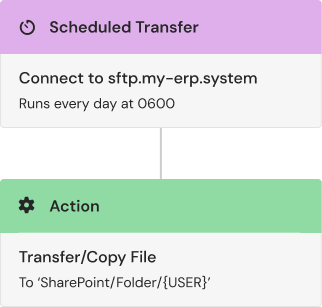
Schedule transfers to run automatically
Set files to move daily, weekly, or on custom schedules—at 6am every weekday, month-end only, or whenever you need. Your file workflows run automatically without manual intervention or remembering to hit "send."
Build workflows visually instead of writing code
Couchdrop's visual workflow builder lets you create complex file automations with clicks instead of code. Configure schedules, add conditions, and chain actions together—no Python scripts or cron syntax required.

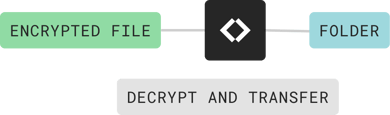
Transform & translate files as they move
Automations don't just move files—they can decrypt, unzip, rename, restructure, and re-encrypt data in transit. Apply conditional logic to ensure only the right files are processed and routed to the correct destinations.
Why choose Couchdrop
Use Couchdrop to simplify and scale your file-based automations and workflows
Meet compliance requirements and eliminate infrastructure headaches with automations that scale from day one.
Purpose-built for file processing
Most integration platforms are designed around API calls. Couchdrop was built specifically for file workflows, making it the most efficient and reliable way to move, transform, and manage files across your systems.
Scheduled and event-driven triggers
Run automations on a schedule (daily reports at 6am) or trigger them when files arrive. Combine both approaches in multi-step workflows that handle complex data pipelines automatically.
Comprehensive reporting and auditing
Track every automation run with full visibility into successes, failures, and retries. Debug issues quickly with detailed logs and our visual workflow builder showing exactly what happened.
HIPAA and GDPR compliant
Automations run on Couchdrop's secure, compliant platform with no infrastructure to manage. Enterprise security and compliance are built in from day one.
Integrate with IPaaS, Cloud Storage and more
Connect automations to cloud storage (AWS, Azure, SharePoint, Google Drive), SFTP/FTP servers, IPaaS platforms, databases, and messaging systems. Build workflows that span your entire technology stack.
Scale with confidence
Handle high-frequency transfers and large data volumes without sacrificing control. Centralized monitoring, automatic retries, and alerting ensure your automations run reliably at any scale.
Try the simplest way to automate file processing
Sign up to activate your free trial account with full platform access. Build your first automation free for 14 days with no credit card required.
Try an interactive demo
See how simple it is to build an Automation in our interactive demo
Learn about building Automations with Couchdrop
Get instant access to the Couchdrop platform
Sign up to activate your free trial account with full platform access. Your secure, scalable SFTP server deploys instantly. Need to discuss enterprise requirements? Book a call with our infrastructure experts.