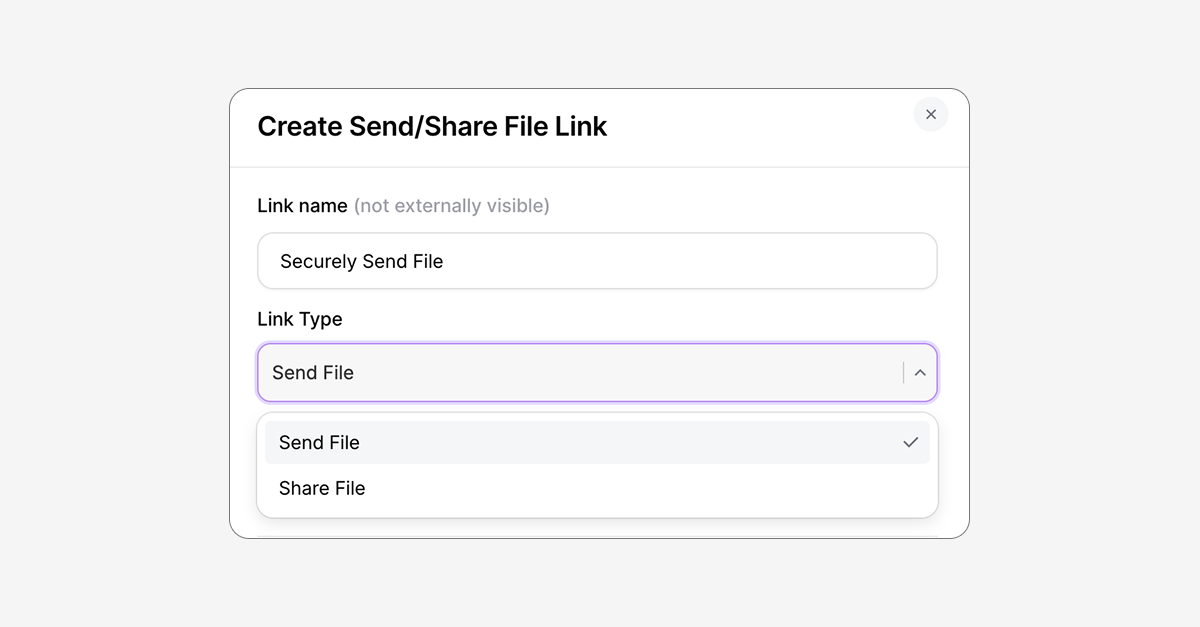We've made some improvements to the way we handle sending and sharing files, including several new options to share files with other users. These methods should open up more possibilities for sending and sharing files with external parties that may have limited options available.
Shared Links are now part of Send/Share Files
With multiple options now available for sending and sharing files, we've consolidated all of these methods, including Shared Links, into one section of the platform. Shared Links are now under Send/Share Files, and are now created from that menu with the +Send File button. You'll then be directed to pick a Link Type.
Share File shares the file from your cloud storage directory. Send File is a new method, where you upload the file to a temporary location in an encrypted drive in hosted storage and send a link to someone to download it. The method is explained in more detail below.
Send Files Link
Shared Links are links to a file or directory in your cloud storage platform that allow external users to download files from that location. They're an excellent choice when an external user will need to regularly check the directory and download files from there.
But what about for quick, ad-hoc file sharing? The new Send File feature lets you do just that.
Sending a file is similar to sharing, but with one important difference. Instead of sharing the file from the storage account--which the user will have read/download access to--sending a file creates a temporary location where you upload a single file to an encrypted drive in Couchdrop hosted storage.
Uploading a file is a required part of the process, and anyone who uses the link will be able to download that file only, meaning Send Files is ideal for secure ad-hoc and one-off file sending. Like with Shared Links, you can set expiry, password, and an email allow list, making them a much more secure alternative to emailing files.
To create a link for sending files, create a new sending link in the Send/Share tab and choose Send File as the Link Type.
Enabling Send Files
An Admin on the Couchdrop account may need to enable the Send Files feature for the option to appear when creating a Send/Share link. To do this, go to the Admin Panel > Security > Inbound & Outbound. Check the box under Shared Links Directory Options to enable the Send File feature.
Here, you can also choose a geographic region where files will be temporarily stored when sending files, allowing you to stay in compliance and keep control of your data.
New automation actions - Email Shared Links and Email File to custom emails
As part of automation workflows, you can now select actions for creating & sharing a Shared Link as well as emailing the file directly. The actions are available in both Transfer Automations and File Actions and are configured directly in the visual workflow builder.
Attach File and Email attaches the file configured in a previous step of the workflow and emails it to a custom email address. Create Shared Link and Email simply asks for an email address and will generate a new Shared Link each time the workflow is processed, then email that link to the custom email address. Shared Links generated this way will be named [Workflow Name] - [Timestamp] - [File Name].
Because Shared Links are secure by design and include several security options, we recommend using the Email Shared Link option over directly attaching the file and emailing whenever possible.