Traditionally, setting up an SFTP server involved finding hardware or creating a file server as a virtual machine, working out how to run a Linux package, ensuring firewall rules are configured and then attempting to have your third party connect and interact with files that would also reside on the same server.
Nowadays, there are many ways to set up an SFTP server, some of which require having no technical SFTP knowledge at all, such as having a Saas MFT provider create the server for you without configs.
However, one aspect that can still be challenging is using that server to connect to your cloud storage platforms.
There are a few methods to connect your SFTP server to cloud storage. We'll cover three of the main ones here: creating custom connectors and scripts, using the server with an integration platform, and using a cloud SFTP provider with the functionality built in.
Why can't you simply SFTP to Cloud storage?
SFTP is one of the most common methods of secure file transfers, supported by millions of devices and applications. But the majority of cloud storage platforms simply don't support it natively. Instead, they push users towards using their native sharing and collaboration features and managing access that way.
This leaves a gap for transferring files from an SFTP server to the cloud and vice versa. Without a direct connection, users who need to do this have to access the remote server, grab the files they need, download them to a local drive, and then transfer them from the local drive to the storage platform.
There are some ways to speed up this process, such as using the platform's desktop client and mounting a drive, but it still involves manually connecting to the server and getting the files into the virtual folder.
SFTP to cloud storage with custom connectors
Both the most challenging and most flexible option to connect SFTP to cloud storage is with custom connectors and purpose-built scripts. This is also the most complicated, time-consuming, and technical solution, which is why it's not recommended for many businesses and organizations.
Depending on the storage, simply getting the process to even run successfully can be extremely difficult. Most cloud storage platforms don't have any kind of SFTP functionality built in, so you can't SFTP directly to them.
A typical flow for custom scripting would be something like this:
- The target files are sent to an SFTP server.
- You set up a script to grab those files and move them to your local device.
- The script then moves the files to a local folder that is synced to cloud storage.
When files need to be moved regularly, this would often require cron jobs, which would also need to be configured and maintained.
With this method, multiple processes have to be created and pieced together to simply get the files to the storage platform. There are also storage and compliance issues because files are stored at multiple points of the process, including temporarily on a local machine.
One part of the maintenance issue is that if one of the components changes, such as API updates from the cloud storage provider, the entire script can break. As the builder, you'll need to troubleshoot and find a fix if something goes wrong.
Third-party tools can help simplify these processes, but they can be overcomplicated and difficult to manage if the only use case is to connect an SFTP server to cloud storage.
SFTP to cloud storage with an integration platform
Integration platforms are built to connect different applications together. Some of them include SFTP connectors, which you can combine with cloud connectors to move files into the storage platform.
The main issue with iPaaS platforms is that they tend to be designed for internal use. As a result, they're often missing functionality for working with external parties. This means that if your use case is retrieving files from an outside organization, you might have trouble with the built-in connectors.
Some of these platforms allow you to build custom connectors, but they carry many of the same issues of scripting.
If you're already using an integration platform, they can be a good solution if the SFTP functionality is built in. If not, getting an integration platform for this purpose will often require building out workflows and tends to be a costly and complicated solution.
Using a cloud SFTP provider with built-in functionality
Since most businesses use cloud storage in some form, many modern cloud SFTP servers have native integrations with cloud storage. These cloud storage integrations can help make data accessible outside of the SFTP server itself. With many cloud SFTP providers, moving the files is as simple as drag and drop.
Some SaaS SFTP providers take this a step further by managing the infrastructure for you. This means you don't have to maintain virtual machines, manage scaling, or configure advanced options. Cloud SFTP with native integrations is the most direct and simple way to set up an SFTP server that connects to cloud storage providers.
However, for some providers, they're only designed to be the SFTP server, so connecting with other servers might not be straightforward. Others are missing key functionality like automations, meaning if you want to do scheduled transfers, you still have to configure them elsewhere and manage them yourself.
Couchdrop simplifies the entire process because it was designed to connect to cloud storage from the beginning.
How to use Couchdrop as an SFTP server that connects to your cloud storage
Couchdrop is a fully-hosted cloud solution that makes this process easy, as it removes the need for managing infrastructure and firewalls and can integrate with your cloud storage. The entire process typically takes less than 5 minutes, and thereafter is managed within the modern web interface.
Step 1 - Create a Couchdrop account
When a new Couchdrop account is set up, an SFTP server is instantly configured and ready to use once registration is complete, with no configs or typical setup processes required.
Step 2 - Connect your storage
Couchdrop supports over 30 cloud storage platforms natively, as well as remote SFTP servers, on-prem file servers, and more. Simply choose to connect storage, select the specific platform, and Couchdrop will guide you through the steps to make the connection, most of which take less than a minute.
If you don’t wish to connect your own storage, you can simply opt in to use Couchdrop’s storage, which is encrypted and backed by Amazon S3.
Once you connect your storage, it will appear in Couchdrop's virtual file system, and the contents can be browsed from there. That virtual path can also be used as an endpoint for your SFTP users.
Step 3 - Create an SFTP user for your external user
Next, you need to create a user for your external party to connect to your new SFTP server with. You can do this from the Users tab or from the Admin console.
You can manually configure the user with a username, password, or let Couchdrop autogenerate a user for you. With either method, set a directory to act as the user's root and set access permissions.
For the purpose of having your user connect to cloud storage, set the root as a directory in the storage platform from Step 2.
Step 4 - Have your user connect via SFTP
Send the user their credentials manually or have Couchdrop generate an email with the connection details. They can then use those credentials to connect with any SFTP client.
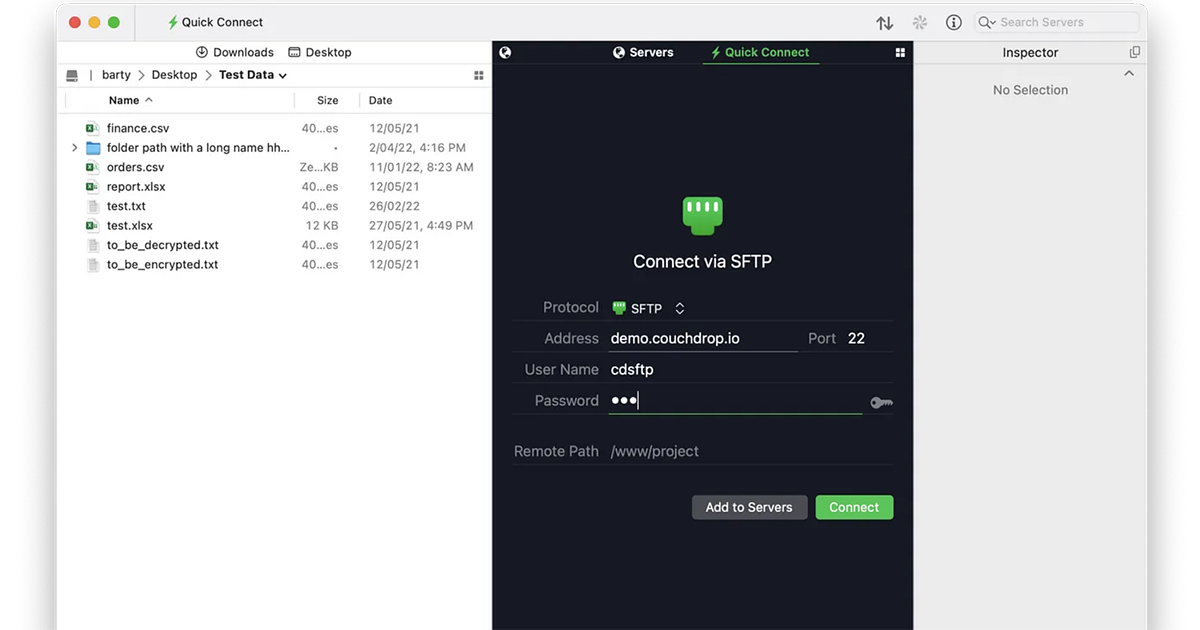
Automating secure file transfers
To make the process even easier, you can create workflows to automate many file transfers. These can be run based on triggering events or on a set schedule. Schedules are managed directly in the web browser that supports multiple secondary schedules (such as every Friday and also the first day of the month) without having to create or manage cron jobs.
Try Couchdrop SFTP free for 14 days
Couchdrop is the fastest and easiest way to set up an SFTP server that connects to your cloud storage. You can try the platform for yourself free for 14 days, with instant access and no credit card required. To get started with your free trial, sign up now.