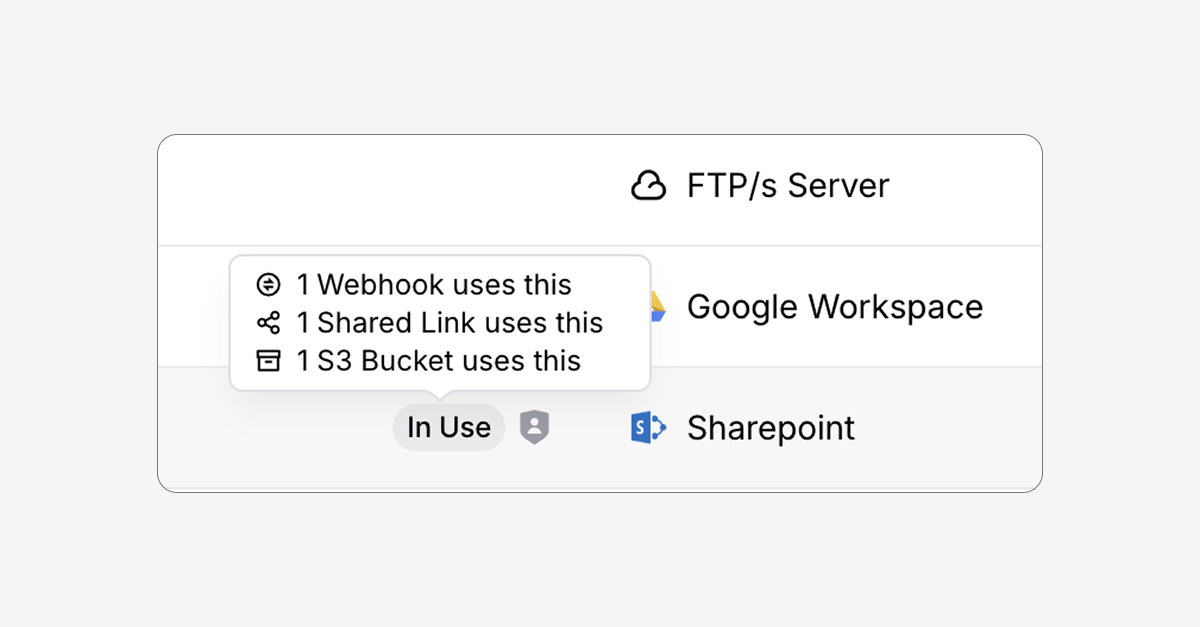Our recent update improves file and folder metadata so admins can easily see folders that are in use, have permissions applied, or use custom properties.
Each of these characteristics has a different badge so users can quickly see which ones apply without having to do a deep dive into the folder.
See storage integrations in use
When several different storage connections are added to Couchdrop, it could be challenging to see at a glance which ones are in active use.
Now, folders that are actively being used will have an In Use tag beside the folder name so you can easily find which ones are active.
Hovering over this tag will give more details. For instance, if 2 Users have the same folder set as their root, hovering will show 2 users with it as their home. You'll also be able to see if any inbound or outbound transfer features are connected to the folder, such as Shared links, Webhooks, and Mailboxes.
Get more detailed metadata for in-use folders
More detailed metadata can be viewed by clicking on the In Use badge. Clicking the badge shows further details including information on the connected storage platform, permissions, tags, and raw folder information. From this view, clicking on a badge will take you to the related item.
For example, if User A is connected to a Dropbox folder, clicking the In Use tag on the folder and then the User A tag from there will take you to the user configuration for User A.
Permissions badges
Folders with permissions applied now show a shield badge. If these permissions have been inherited from the parent folder, it will be designated by a silhouette instead of a filled-in badge.
Custom properties
Folders that have custom properties applied now have a folder with gear badge. Clicking on this icon will show what the custom properties are, such as sending a notification when a file is uploaded or downloaded.
From this view, admins can also change and add custom properties for the folder to manage alerting and notification, encryption and decryption, and virus and malware detection for the folder.
Metadata for non-admin users
Non-admin users will also see more metadata, but it is limited in scope compared to what is shown to admins. These users see a simplified view, like that a folder has inherited permissions but not what those permissions are. Non-admins are also unable to view or change custom folder properties.